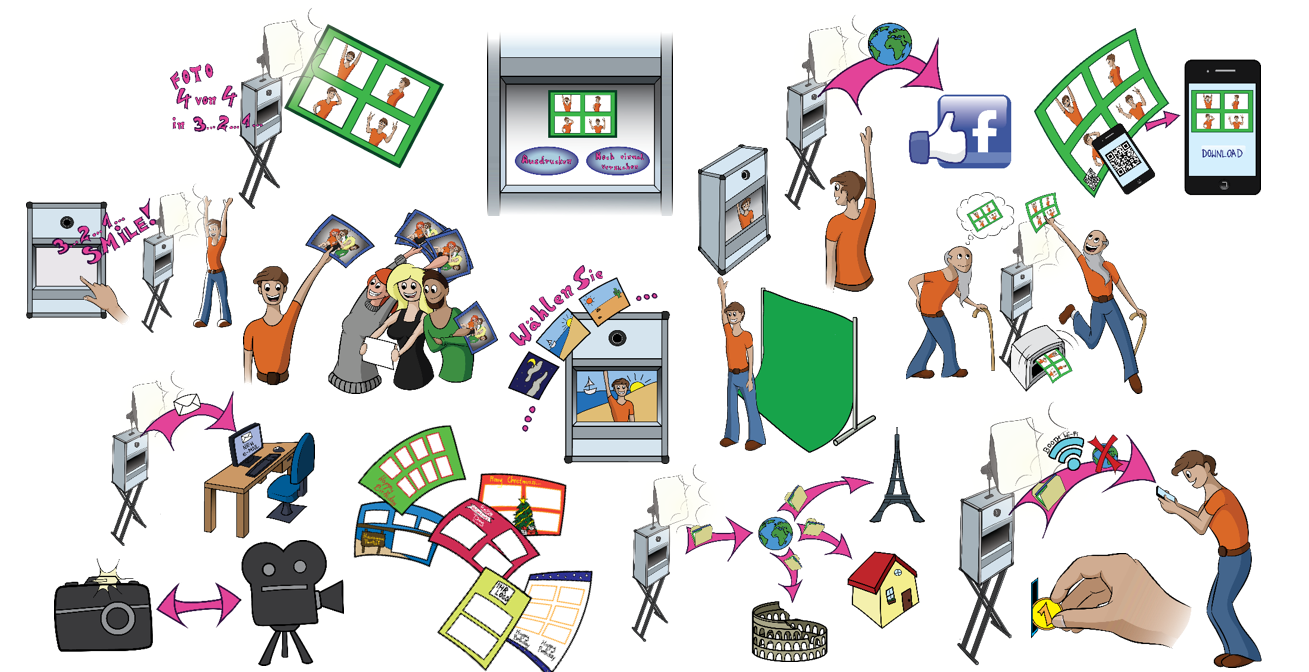standard workflow
The guest touches the screen (touchscreen) and starts the so-called photo booth sequence. After the visible coundown has expired, a photo is taken and saved. After the event, the stored data will be transferred to the client.

Option 1 - multi-recording
Up to eight pictures can be taken in a photobooth sequence. These are then processed and saved as a collage. After the event, the client receives the individual photos and the collages created.
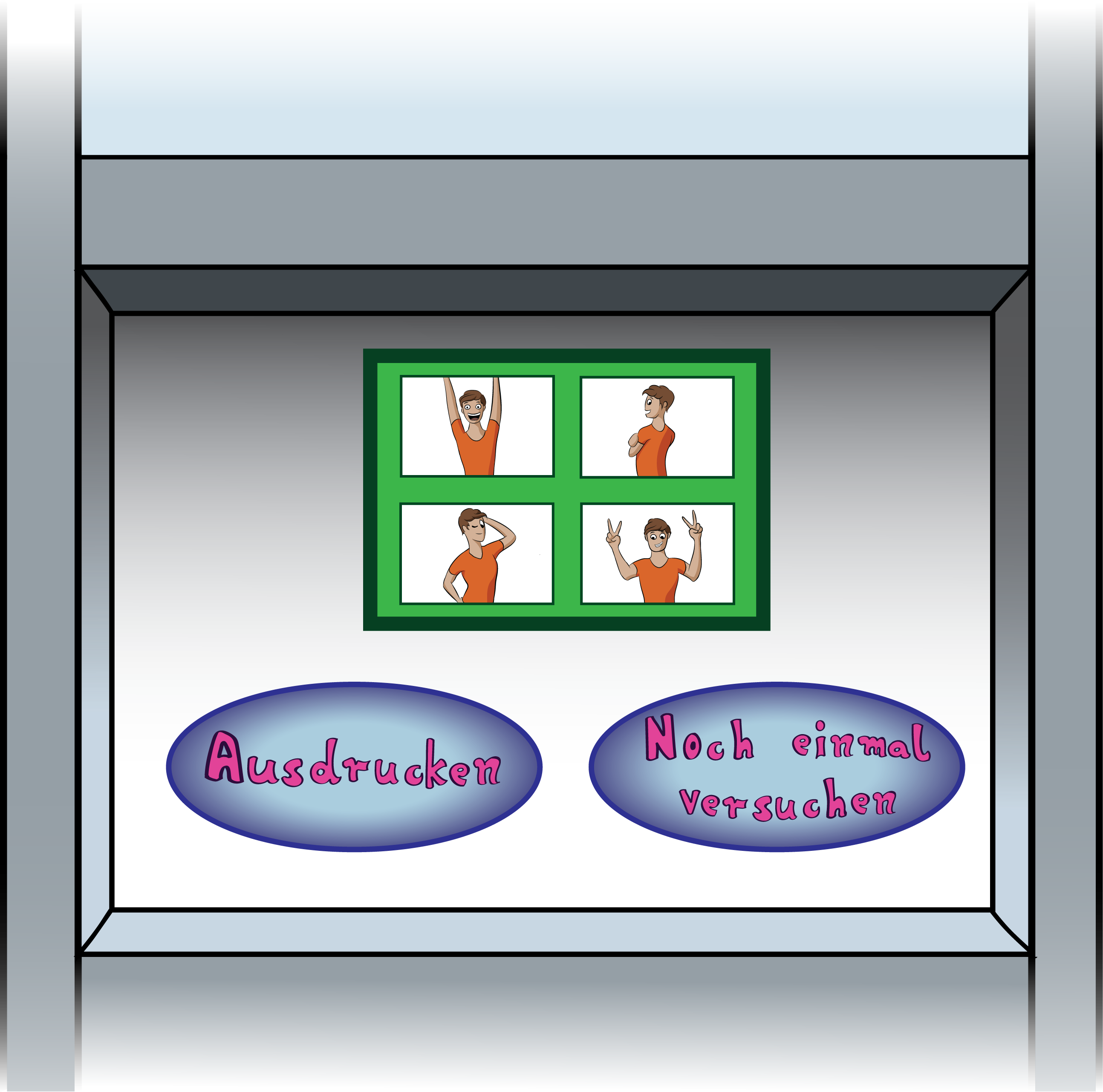
Option 2 - Print function
Save paper and protect the environment. After the recordings, the finished collage is displayed. The guest can now choose whether he would like to print or whether he would rather try again. This ensures that only pictures that the guests like are printed. Tip: Don't skimp on the printer. There are cheap printers available for home use. These need approx. 45 seconds for each printout and paper has to be changed after 25 images. So there is no joy.

Option 3 - Multidrug function
As with option 2, the collage is displayed at the end of the sequence. Now the guest can choose how many printouts he wants. In this way, everyone is provided with a memory even with group photos.
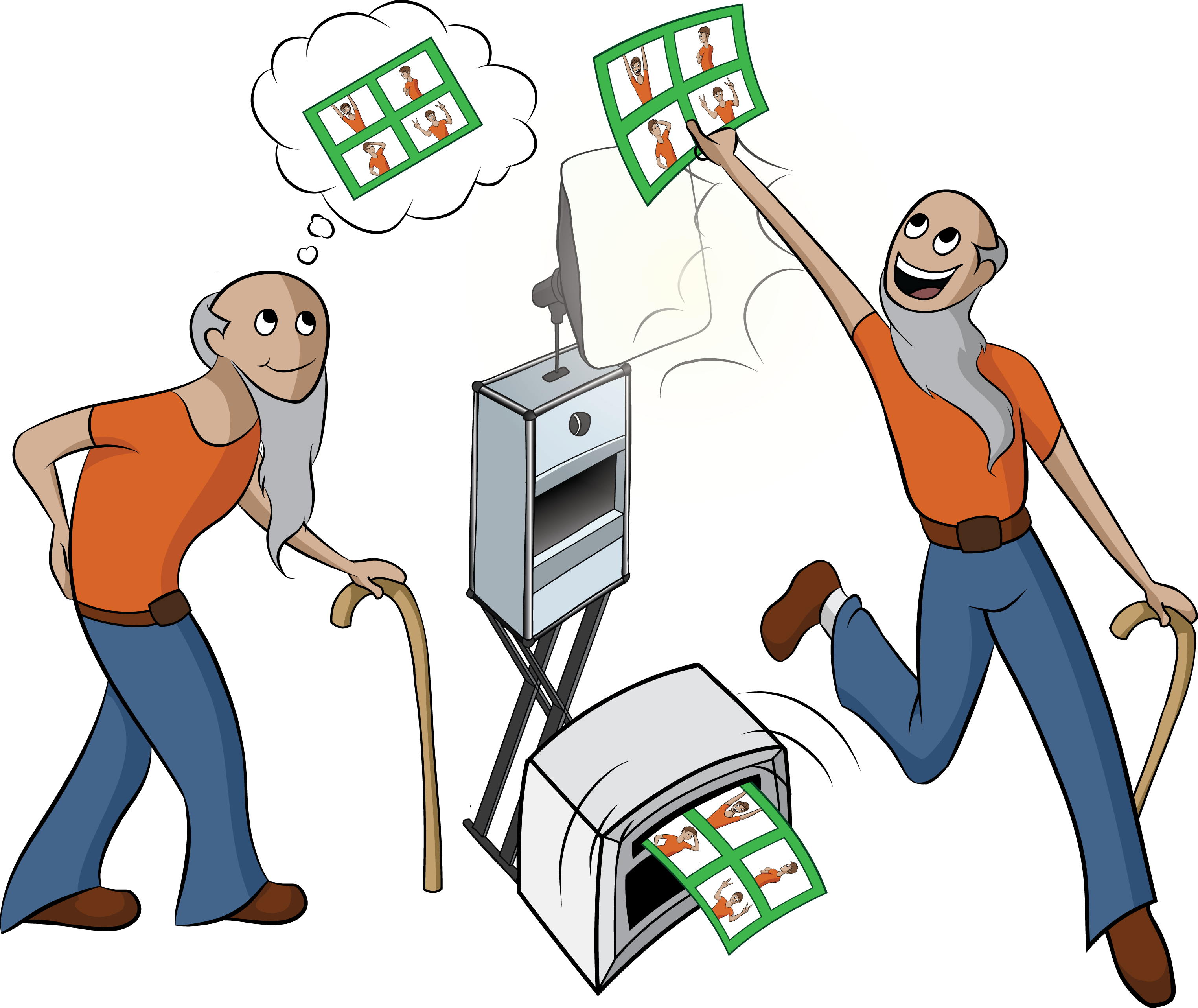
Option 4 - reprint function
How to make your guests happy. With the reprint function, a photo from an earlier photo booth sequence can be reprinted. The guest can select this on the photobooth from an overview of images on the screen.
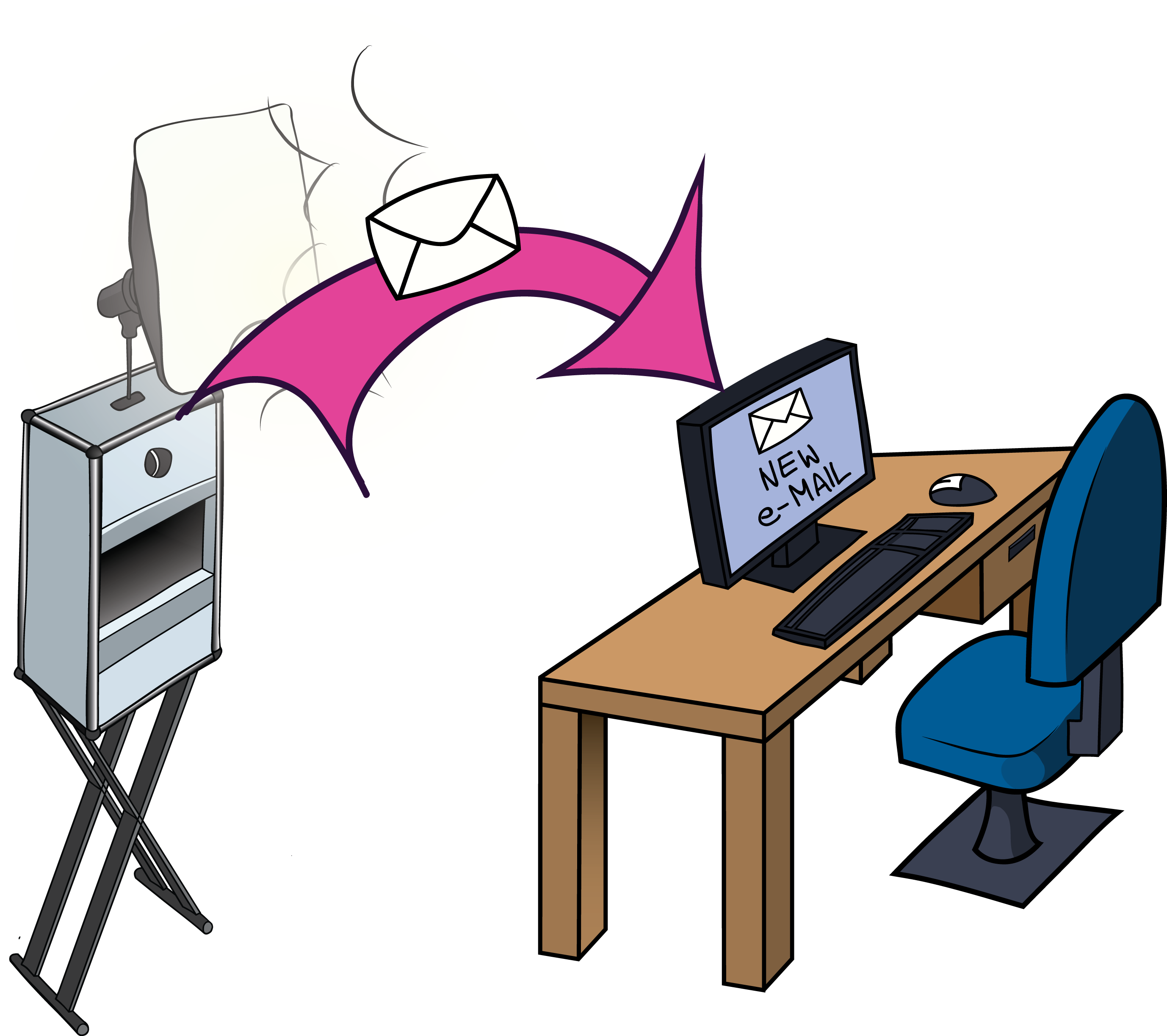
Option 5 - E-mail function
Spread your message. At the end of the sequence, the guest can send himself the picture by email. He enters his email address on the touchscreen and receives the collage as an email. Further information can be sent in the email text. You can, for example, attach a reduced version of the image to the email. In the text of the email there is a link to the high-resolution image for download. In this way you save the mobile data volume of your guests. The email addresses are saved on request. The guest can be asked to agree to a disclaimer in the sequence. If there is no internet available on site, the emails can be sent later.
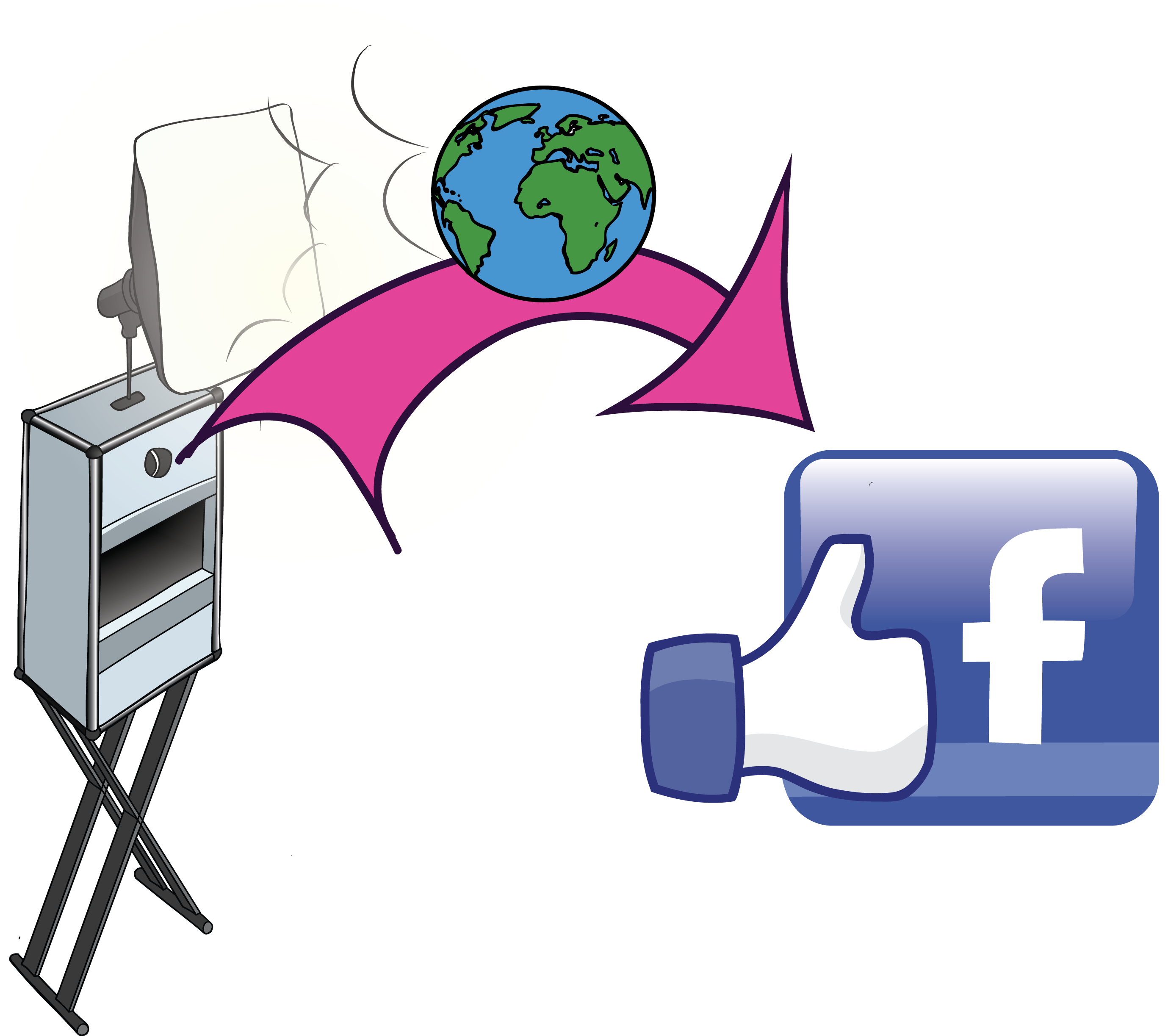
Option 6 - facebook upload
Social media at the event. At the end, the guest can upload the picture to their personal Facebook page. To do this, it is necessary to enter the Facebook access data on the photobooth.
Update October 31, 2019: Due to various data scandals, the direct upload has now been blocked by Facebook. The best alternative to this is the GDPR-compliant online gallery. (further information)
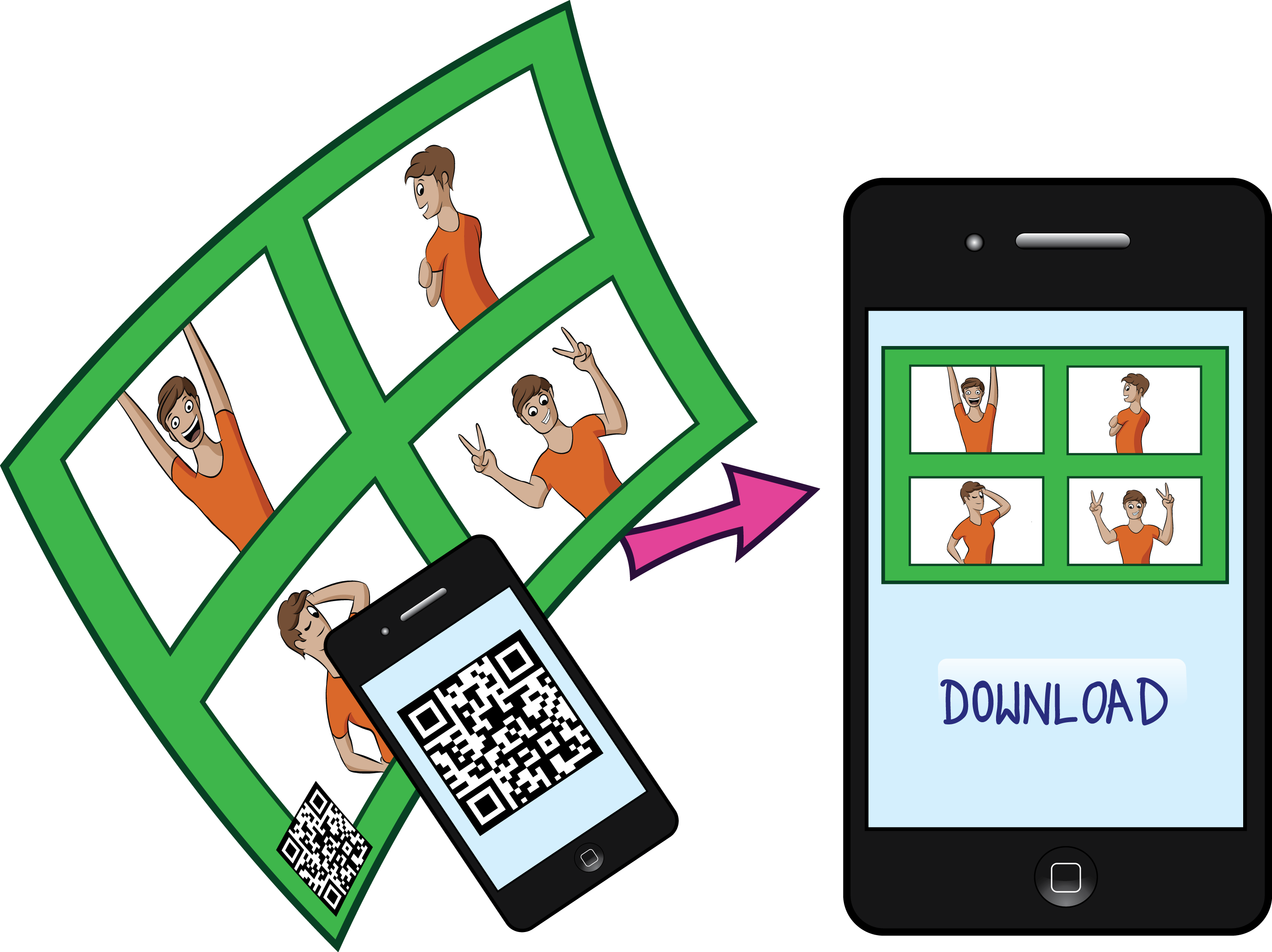
Option 7 - (Dynamic) QR Code
A static or dynamic QR code can be inserted on the collage. The code can refer statically to your own homepage or dynamically directly to the image. To ensure privacy, the name of the image file can be generated randomly and cryptically.

Option 8 - Liveview before recording
Before and during the countdown, the guest sees himself live on the screen and can position himself optimally.
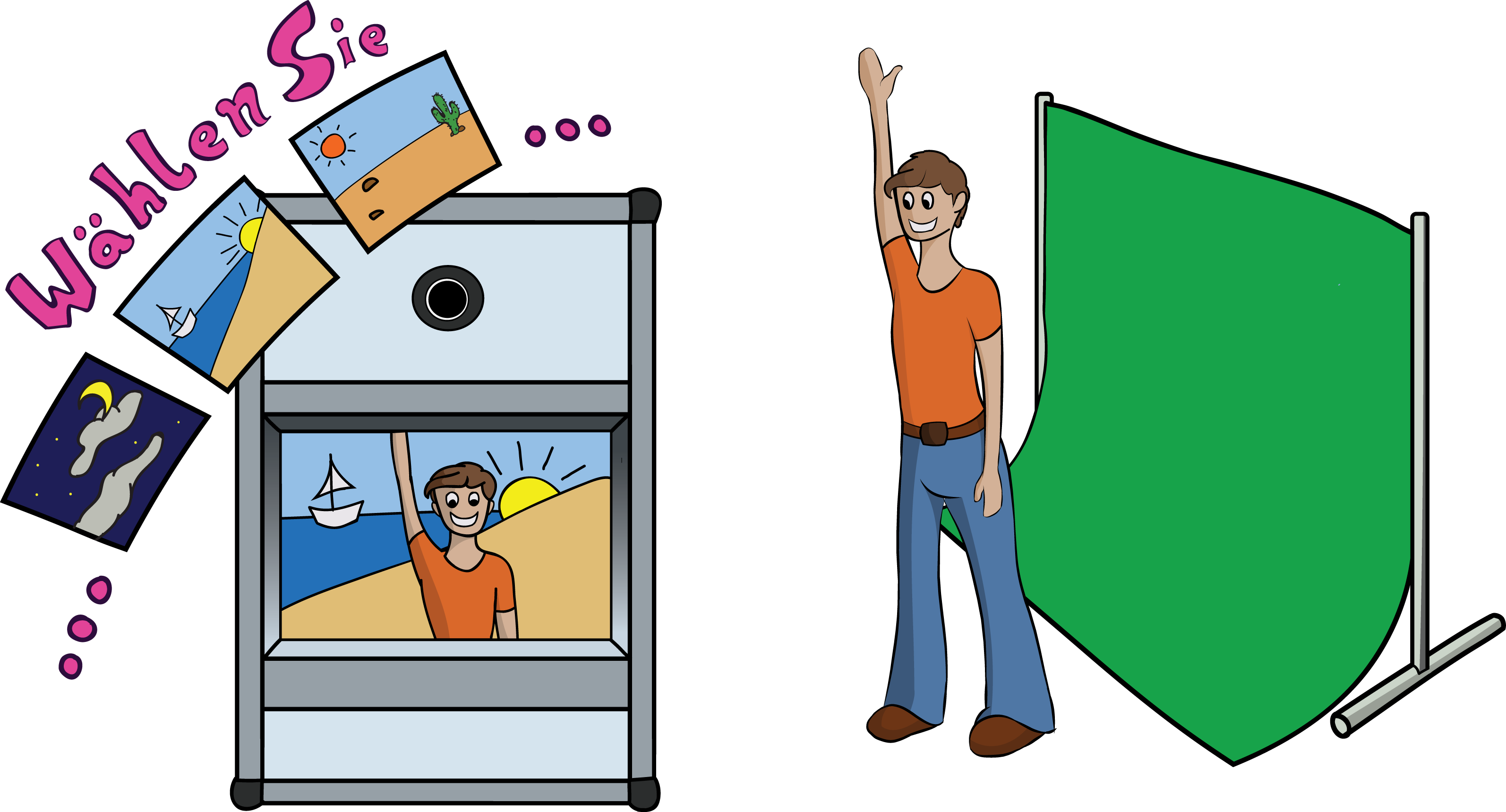
Option 9 - Green Screen
The guest is photographed against a green background. This is replaced by another background image for the live view image in real time. Before printing, the exemption is optimized using very high-quality special software. The green screen option can be offered with a fixed background. Alternatively, you can let the guest himself select from a given selection.
Green screen is now also possible without a green background. The technology for this is provided online by an AI (artificial intelligence) system. (further information)

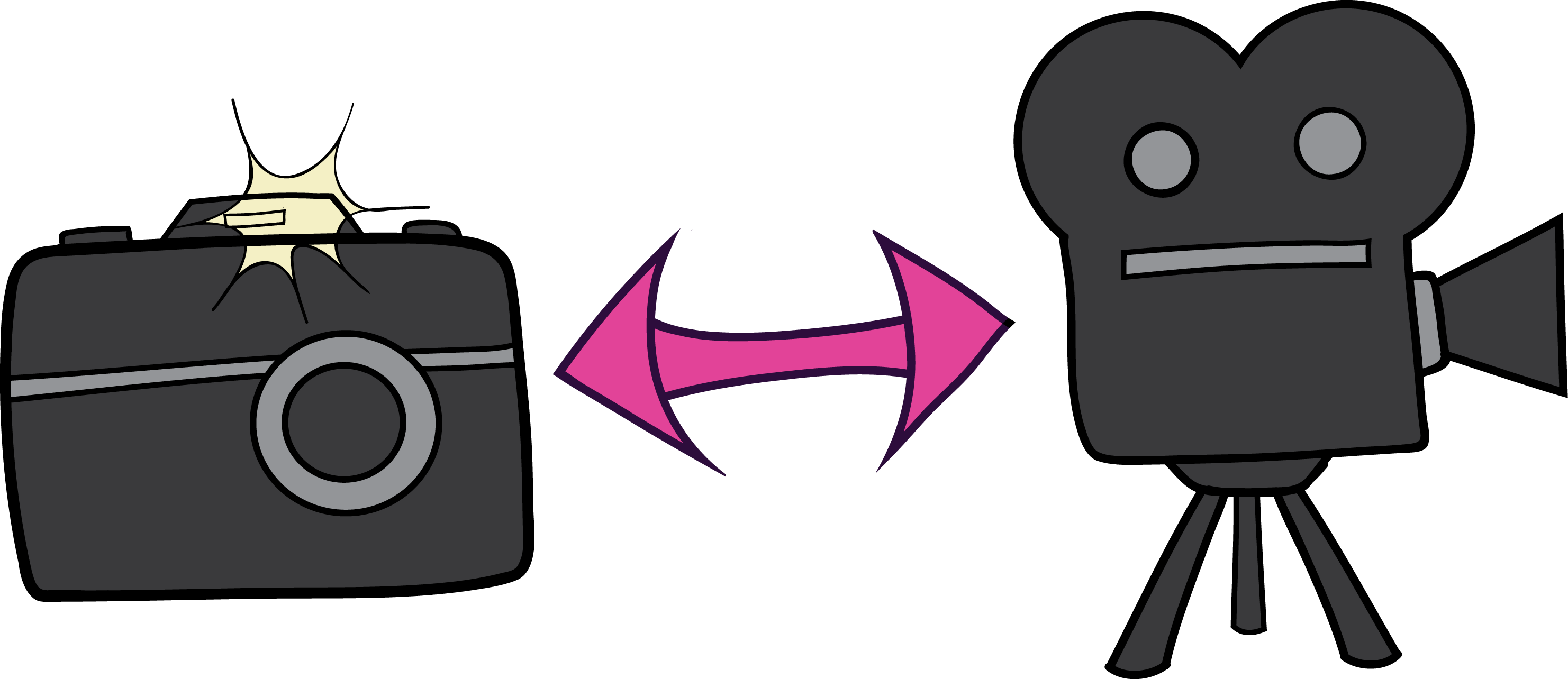
Option 10 - Videobooth
Instead of a photobooth sequence, a video booth sequence can also be started. In the course of this, a video is recorded in a freely definable length. The guest can then watch the video and choose between saving and discarding.
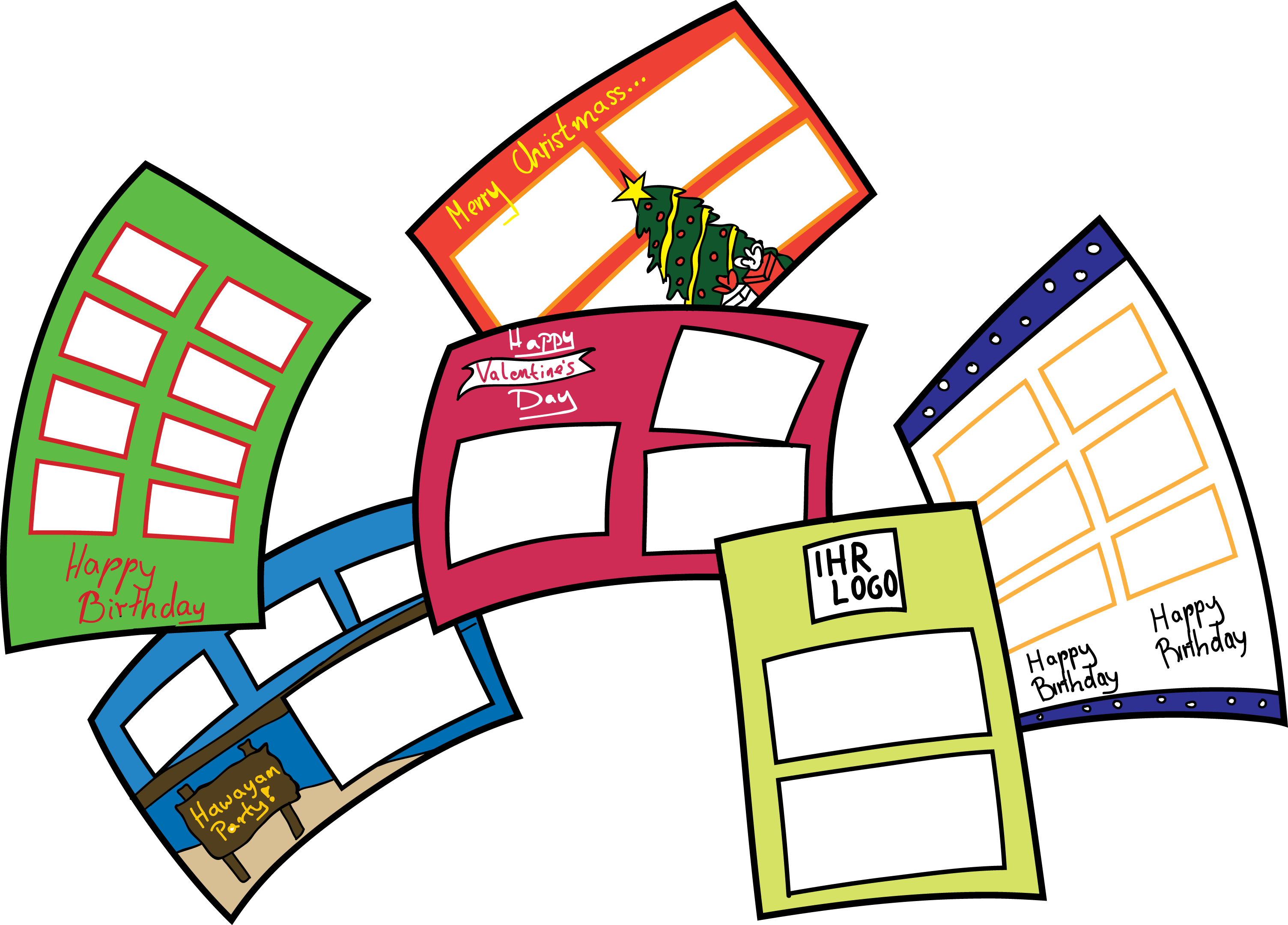
Option 11 - Branding
This is how you get a place on the fridge for free: Both the photo booth and the collages can be branded by the client. For example, the logo and the advertising message of the event can be printed on every printout.
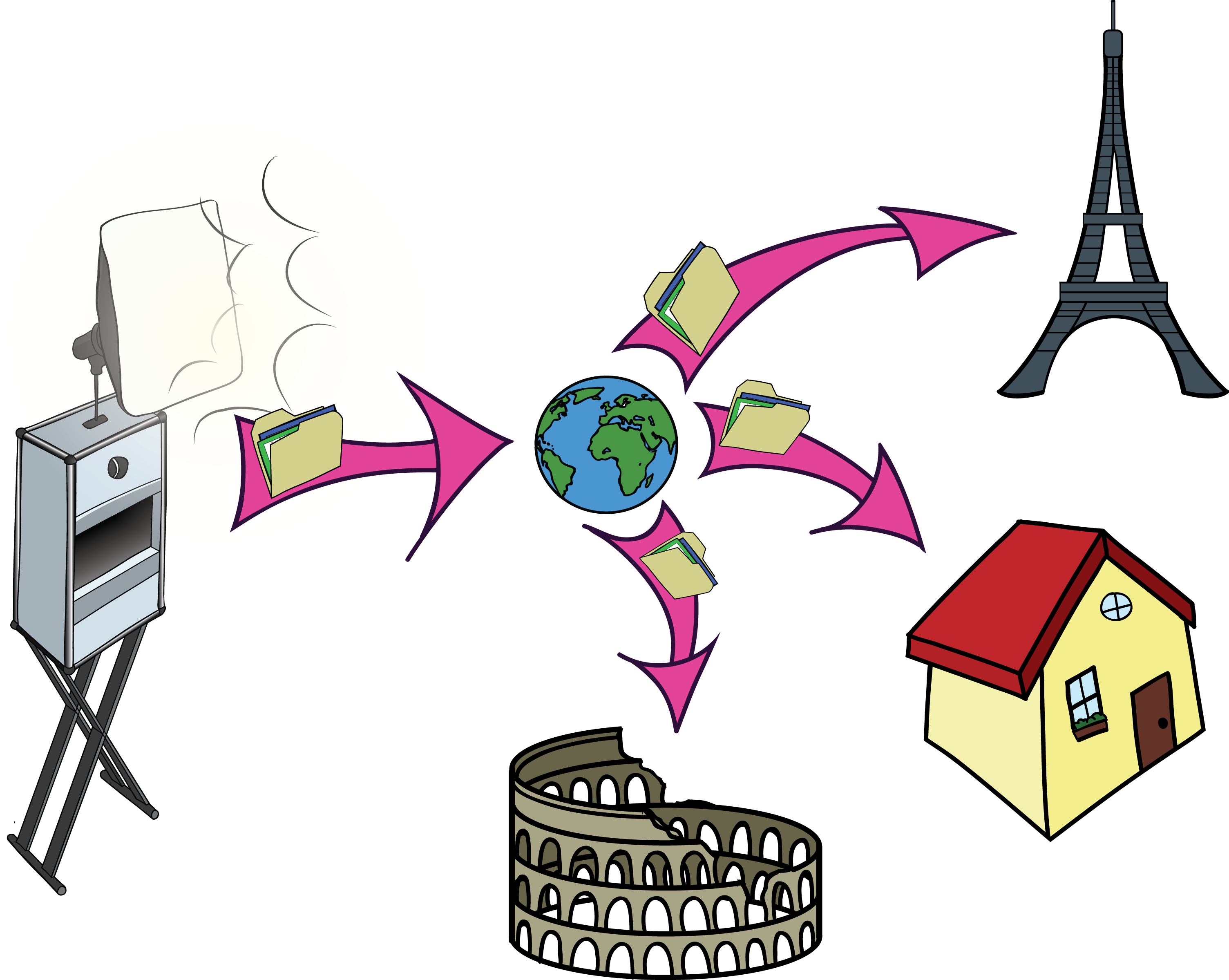
Option 12 - Online Gallery
If an internet connection is available, an online gallery with the images can be made available in real time. The online gallery automatically provides privacy protection. Each guest can only see the pictures for which they know the so-called FotoPin. The FotoPin can be printed directly on the picture or on a small sticker.
This is how the online gallery looks like: https://bilder.photobooth-deluxe.de (Photo PIN: ABC12345)
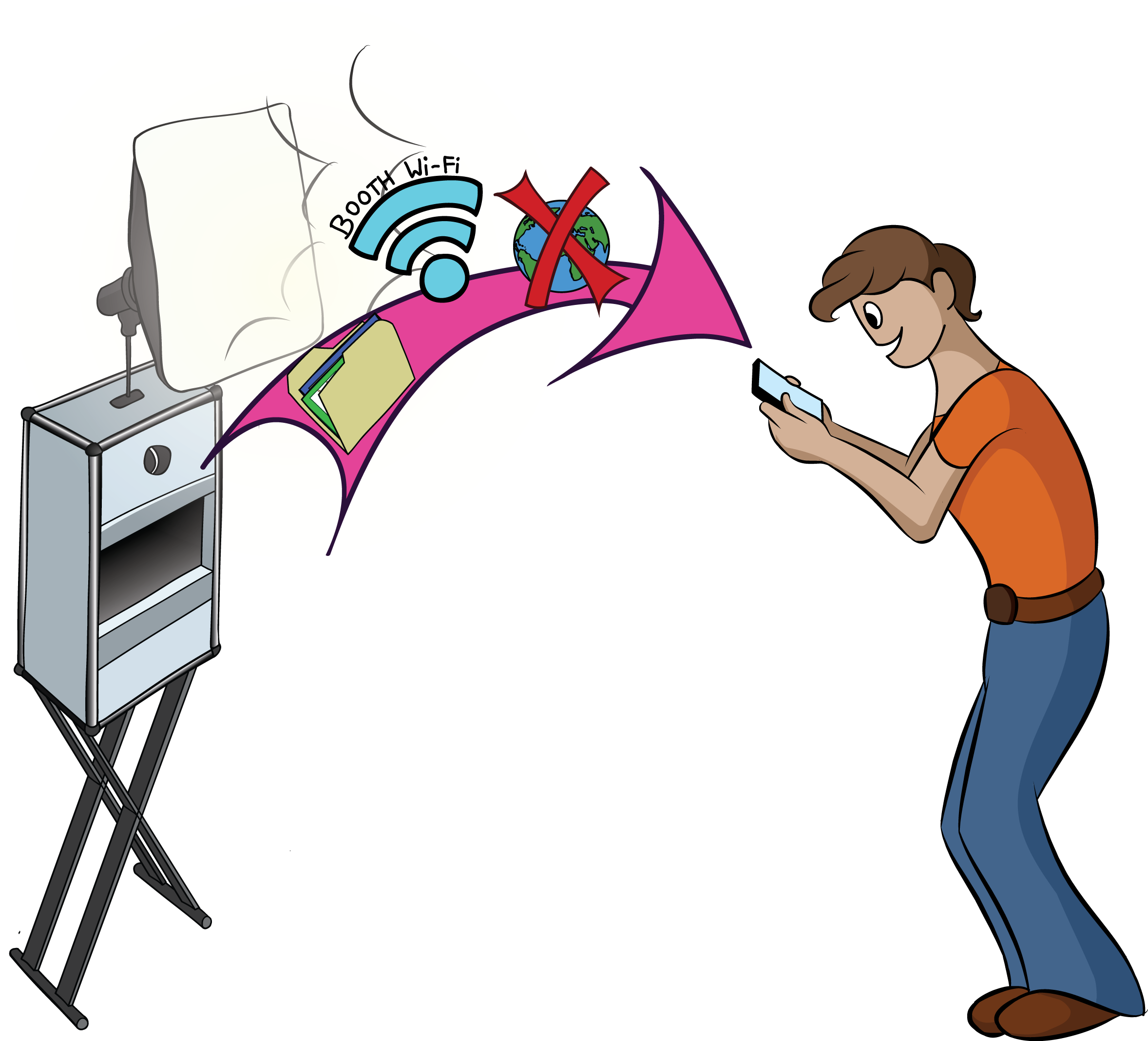
Option 13 - Offline Gallery
The photobooth provides its own WLAN. Guests can use this to download the images to the smart device on site. No internet connection is required for this. There is an open gallery with all the pictures of the event and a gallery with privacy protection and photo pin.
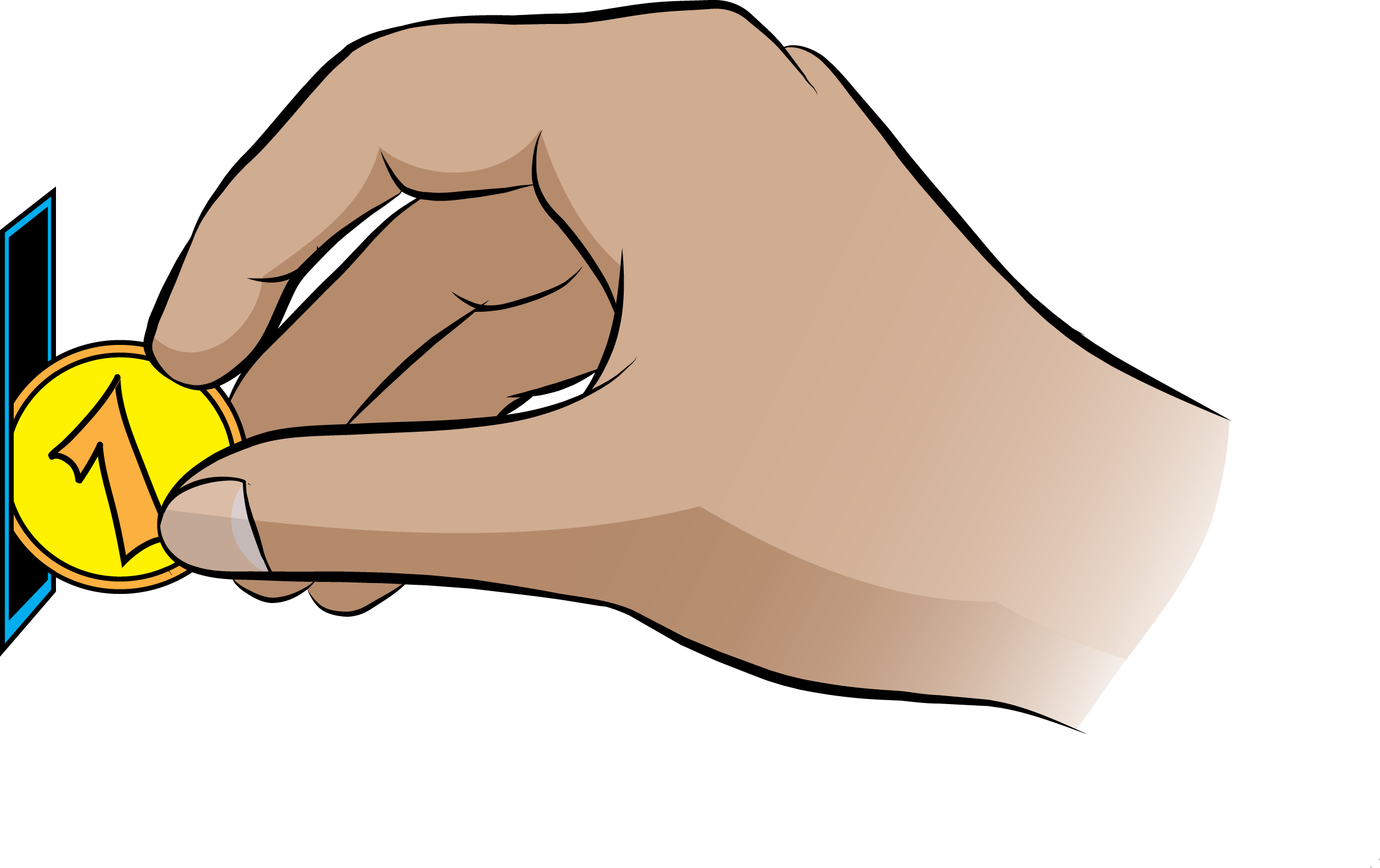
Option 14 - coin slot
The guest can only activate the photobooth by inserting a coin or a ceton.
Option 15 - Instagram Style Filter
The Photobooth software offers the option of placing a filter over the Liveivew image and over the recording.
Option 16 - Multilayout Profiles
With DSLRRemotePro, your guests are not tied to one layout. They can give you the choice between different print layouts. The example shows the start screen with three layout variants. The layout on the left is automatically cut into two strips like with the passport photo machine.

Option 17 - Animated gif & videos
GIF / MP4 video option allows you to provide your guests with a living result to share on social media. The recordings of the collage are put together in the background to form an animated image / video.